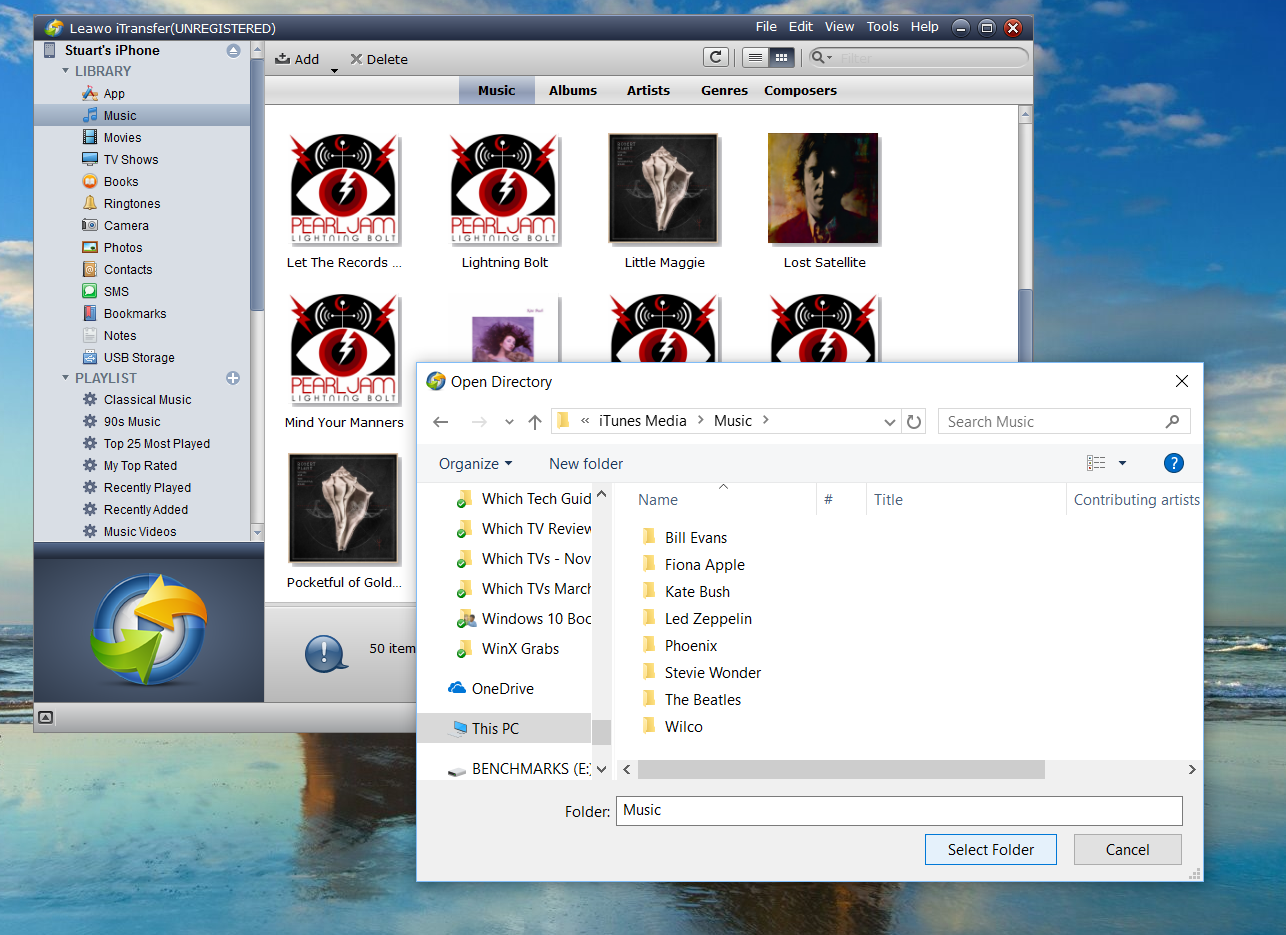Sadly, however, we don’t all love using iTunes. Many of us don’t use a Mac, but a Windows PC. We’re not happy staying in Apple’s walled garden — its closed ecosystem — and we want to enjoy a wider range of material, including music and videos we’ve created, converted or downloaded for ourselves. That doesn’t mean we don’t love our iPads and our iPads, but it’s at this point where iTunes’ limitations come into play. That’s when we start looking for a more flexible, powerful tool that puts the media content we want where we want it, straight away. Leawo iTransfer does exactly that. Transfer music to iPhone without iTunes It’s not that iTunes lacks transfer features, but it can be slow, with a confusing, over-busy user interface that seems more focused on promoting new releases and Apple services than on managing the content you already own. You can use iCloud, but only if you keep your files in a synchronised folder. Either way, you’re constrained by Apple’s approach to handling and storing your media files. You can’t even transfer music and video from your iPhone or iPad the other way. Nor is it unknown to find files overwritten, deleted or rendered unplayable due to technical or license issues. iTransfer, in contrast, lets you manage your media your way, using a simple, streamlined and highly intuitive interface. Provided the files can fit on your iPhone in a format it can play, you can transfer what you like, when you like, from wherever you like in just a few steps.
Launch iTransfer and connect your iPhone. iTransfer will recognise the device and scan it for content. Now look at left-hand pane to the Library section under your iPhone. Click on Music, Movies or TV Shows to see the content already stored.Now click the Add button in the top-left corner of the central pane. You can either Add a single file or all the files in a folder. Select Add file or Add folder.Navigate to the folder where your content is stored – on a PC, click This PC then Music. Select the file or folder you want to transfer, then click Open or Select Folder. The files will transfer almost instantly.
How to transfer music from computer to iPhone without iTunes That’s it, but it’s not all that iTransfer can do. You can quickly import photos or eBooks, either in PDF or ePub formats, from your PC to your iPhone, or export photos from your iPhone to your PC without touching iTunes or iCloud. iTransfer can import playlists, so that you can take them from your favourite PC music players to your phone. You can transfer ringtones, contacts, browser bookmarks and even SMS messages from your iPhone, either for safekeeping or for use elsewhere. Best of all, you no longer need to use iTunes to keep your video, music and media libraries and your iPhone in sync. Use the media players you want to use, and let iTransfer handle the transfer process. You can even transfer music from iPod to iPhone without using iTunes, or transfer music from iPhone to iPhone without iTunes slowing you down Normally, iTransfer would cost you $19.95 (roughly £15) but it’s currently available free from Leawo’s Summer Sale promotion. Visit http://www.leawo.org/promotion/special-offer/, download it, and start managing your media, your way.