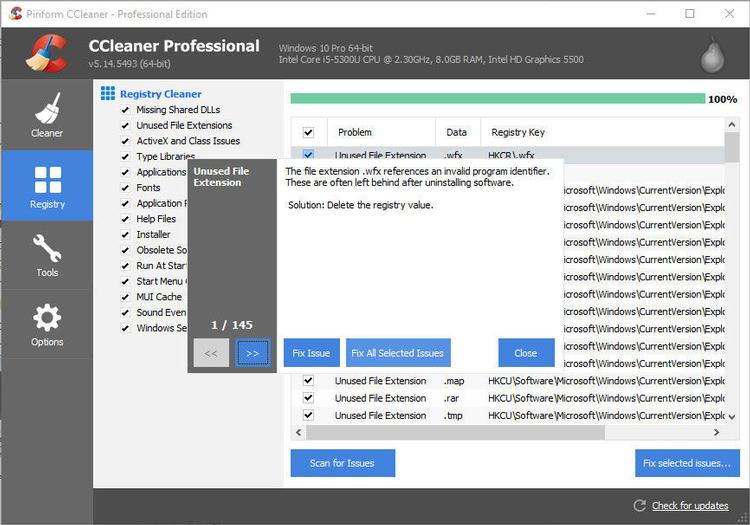The good news is that there are apps which can declutter and clean up the Registry, removing leftover stuff that hasn’t been removed when apps were uninstalled, and fixing things. They are much safer that poking about manually.
Back up the Registry before you start
Before you do anything, it’s crucial to ensure you back up the Registry first.. There is a good reason why it’s not immediately obvious how to access the Registry within Windows. If you delete the wrong thing you could seriously damage your computer’s ability to function.
Should I clean the Windows Registry?
The longer you’ve used your computer, the more apps will be installed and uninstalled. Even if the uninstall is successful, links and other things can be left in the Registry – this is one reason why Windows Uninstaller programs exist. They can do a better job than Windows’ built-in tools for removing apps because they monitor what changes are made when an app is installed so all traces can be removed. If you don’t use one, then yes, it is worth running a Registry scan to remove the clutter. This will mean you see fewer errors in Windows and there might even be a slight improvement in performance, too.
How to clean your Windows 10 Registry
There are plenty of apps which can do the job, including Auslogics Registry Cleaner and Piriform’s CCleaner. Download and install CCleaner. If you haven’t done it already, create a save point for your registry now. It is important you do this, because if anything goes wrong, you can always revert back to this save. Then run CCleaner and click the Registry icon on the left.
By default every option is ticked, and it’s recommended that you leave them all this way. Click the ‘Scan for Isses’ button and give your machine some time to complete the scan. The next step is not to panic. You’re probably going to see a whole load of errors, but don’t worry. The vast majority of these don’t affect your machine’s performance, and are very common. All of the problems will be selected when the scan is finished, so if you’d like to go for a blanket fix and correct them all, just click the Fix selected issues… button. Alternatively, untick those you don’t want to be changed and then click the button. If you’re in any doubt about a specific registry entry, then you can always google it and you’ll find discussions around it which will give you a good idea on whether it’s a problem or not. Usefully, at this point CCleaner will prompt you to make a backup of the Registry so click Yes if you haven’t already backed it up. If you notice any issues after the process is complete, you can always revert back to the saved registry file. You now have all the tools at your disposal to clean up your registry. So go forth, make sure you save a restore point and clean up any of those nasty rogue entries.