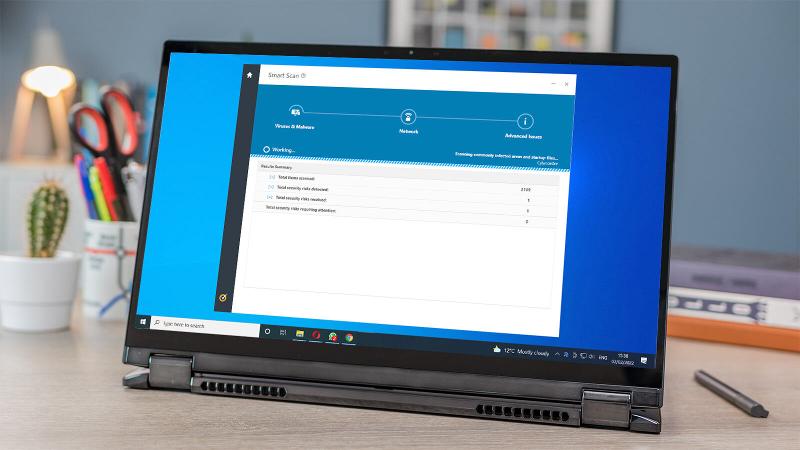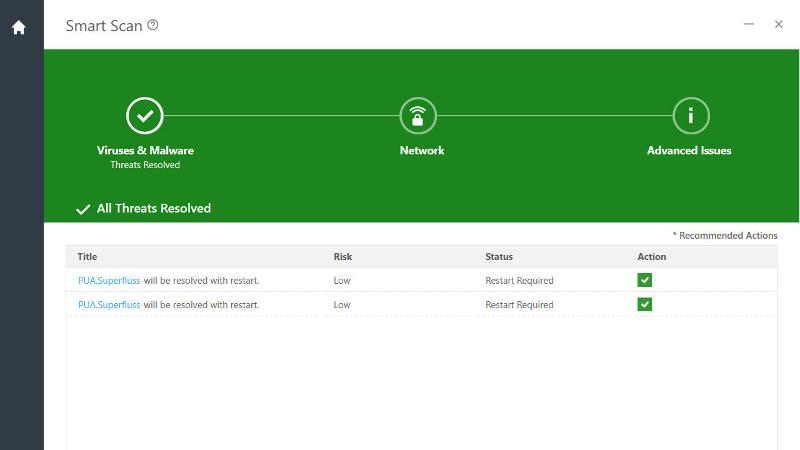It’s understandable: plenty of people think that modern computers are safe and protected from malware. You might even know that Windows 10 (and 11) have built-in antivirus software which keeps a constant lookout for internet nasties. Yet, no security software can offer a cast-iron guarantee that it will stop 100% of viruses. If you think that your PC or laptop has a virus, here’s everything you need to know about finding out for certain, and removing any malware that’s found. Windows viruses vary a lot as to what they do. They can, for example, stop Windows from booting at all, so the way to deal with an infection will depend upon whether Windows still loads or not. But whatever situation you’re in, we’re here to help you remove that virus and get your computer working again. Not sure if it’s a virus? Here are a few things that indicate malware is at work:
Windows is running abnormally slowlyYou’re seeing pop-up messages that you didn’t see before (this could be ad-ware)Programs launch that you don’t recogniseYou can’t access your files (this is likely to be ransomware)
Note: if your computer is infected with ransomware and you cannot access any documents or other files, then it may be too late. However, the point of ransomware is that you pay a ransom to get your files back. Never pay the ransom. Chances are, you still won’t get the decryption key necessary to access your encrypted files. Instead attempt to discover the name of the ransomware from any ransom messages which appear, and then search online for free decryption tools for that specific ransomware. Typically, antivirus makers offer these for free, and you can download them from their websites.
How to remove a virus from Windows
If you have antivirus software installed already, run a scan. Even if you haven’t installed any, Windows includes Microsoft Defender. This scans on a schedule, but you can also right-click on a file or a folder in File Explorer and choose Scan with Microsoft Defender. You can, of course, install some antivirus software at this point. You’ll find our recommendations for the best paid-for antivirus software as well as the best free antivirus apps.
If the scan finds something, follow any on-screen prompts to deal with the infection. The options are usually ‘remove’, ‘delete’, ‘fix’ or ‘quarantine’ and may involve rebooting your computer to completely eliminate the threat(s). Here we’re using Norton 360 Deluxe.
If the scan fails to detect anything, follow these steps carefully and in order, and do not restart your machine until you’ve completed every step: This should find and remove the virus. And you should now be able to use your PC as normal.
How to remove a virus when Windows doesn’t work
If Windows won’t load so you can run a virus scan, you’ll need to create a recovery tool that you can use to boot up your computer. Of course, in order to do that, you will need access to a second PC or laptop and USB stick which can be wiped of any existing contents. One way to do this is to download the Norton Bootable Recovery Tool Though Norton says it’s ‘easy to use’, that’s not really true. It’s provided as an ISO file, which is designed to be ‘burned’ to a CD or DVD. These days not only do PCs and laptops lack a DVD drive, no-one has writable CDs or DVDs lying around. That’s why it’s easier to grab a spare USB flash drive and use the free Rufus tool to copy the recovery tool to the drive and make it bootable. You can find full instructions on Norton’s website, but here’s the overview: Press the power button to turn it on, but rather than letting it try to start Windows, you need to enter the BIOS menu. A key on your keyboard – often F2 but you should see a message on-screen telling you which key to press – will allow you to open the BIOS. Look for the Boot options, then set the disc or USB drive as the first drive. The exact process varies because each BIOS is different, but it should be fairly obvious. Save your changes and exit the BIOS. Your PC should now boot up from the USB flash drive. You should see a ‘Welcome to NBRT page’. Select Boot, then follow the prompts to begin a scan. Once complete you’ll be presented with any findings and recommended next steps. Be sure to ‘fix’ only genuine threats because your actions cannot be undone. Once you’re happy with your selections click Fix, and OK when prompted for confirmation. Click Reboot when the process has finished
How to stop your Windows computer getting another virus
The best way to prevent future infections is to ensure that your computer is running up to date antivirus software. The best antivirus software should protect you from malicious email attachments, but you should be careful not to open them unless you are confident about what they contain and that they are from a reputable source. You should download software only from trusted sources, one of which is the Microsoft Store that’s built into Windows. When you are browsing the web, double-check the address of the website to ensure it is the real deal and not a fake one looking to steal your login details or trick you into downloading malware. Check out more tips for staying safe from ransomware.
Related articles for further reading
Windows 11 ransomware: how worried should you be? Do you really need antivirus on Windows? Best antivirus software for Windows (plus free options) Bitdefender vs Norton Best antivirus deals
Jim has been testing and reviewing products for over 20 years. His main beats include VPN services and antivirus. He also covers smart home tech, mesh Wi-Fi and electric bikes.