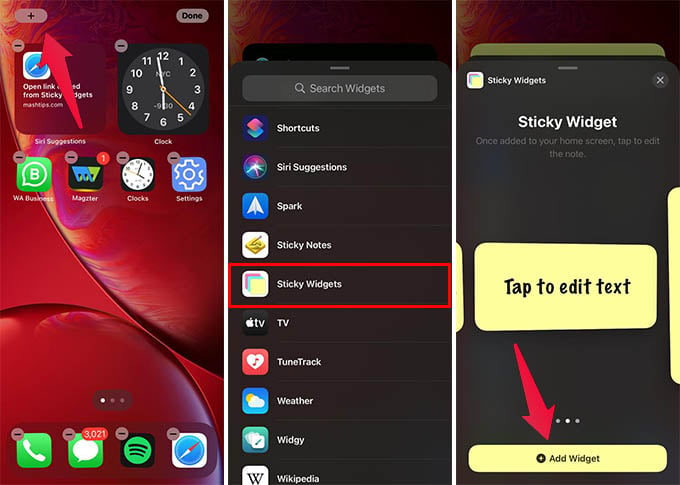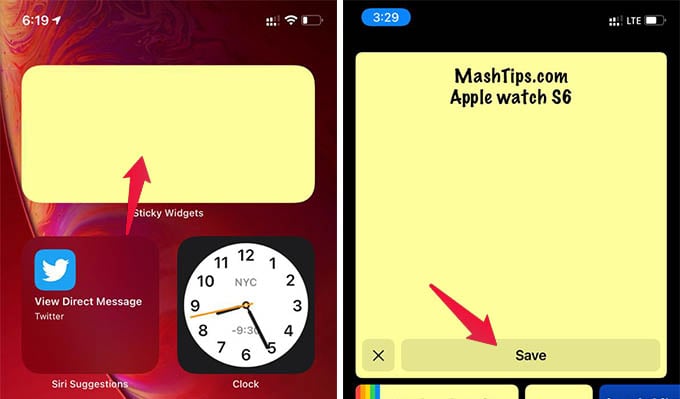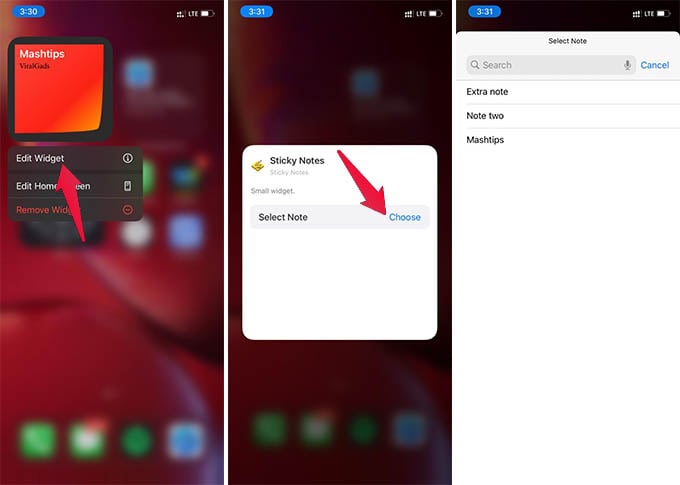We will show you how to use sticky notes on the iPhone home screen.
Add Sticky Notes to iPhone Home Screen
With the new home screen widgets style on iPhone, there are plenty of sticky notes apps out there ti gives you the same. You can simply add a widget to the home screen and add notes as you go. Let us see how.
You can add and remove any text to the sticky widgets. Although you can add multiple widgets, you can only have one sticky note at a time. So that, all sticky note widgets will have the same text. You can also change the sticky note color, text font, etc, but you have to go for the Sticky Widgets Pro version.
Add Multiple Sticky Notes Widgets to iPhone Home Screen
The Sticky Widgets app is pretty much easier and simpler to use. But, it only allows you to add one sticky note at a time. Even though you can add multiple sticky notes widgets, you will see the same note in all widgets. Let us see how we can get multiple sticky notes widgets on the iPhone home screen.
You can thus add multiple widgets and choose each sticky note on each widget. You can also change the color of the sticky note widget for free. Sticky Notes is one of the cool widgets you can get for your iPhone home screen. You do not have to open the Notes app every time to note down something, or when you want to write grocery lists. You can get all of them right from the home screen.
Δ