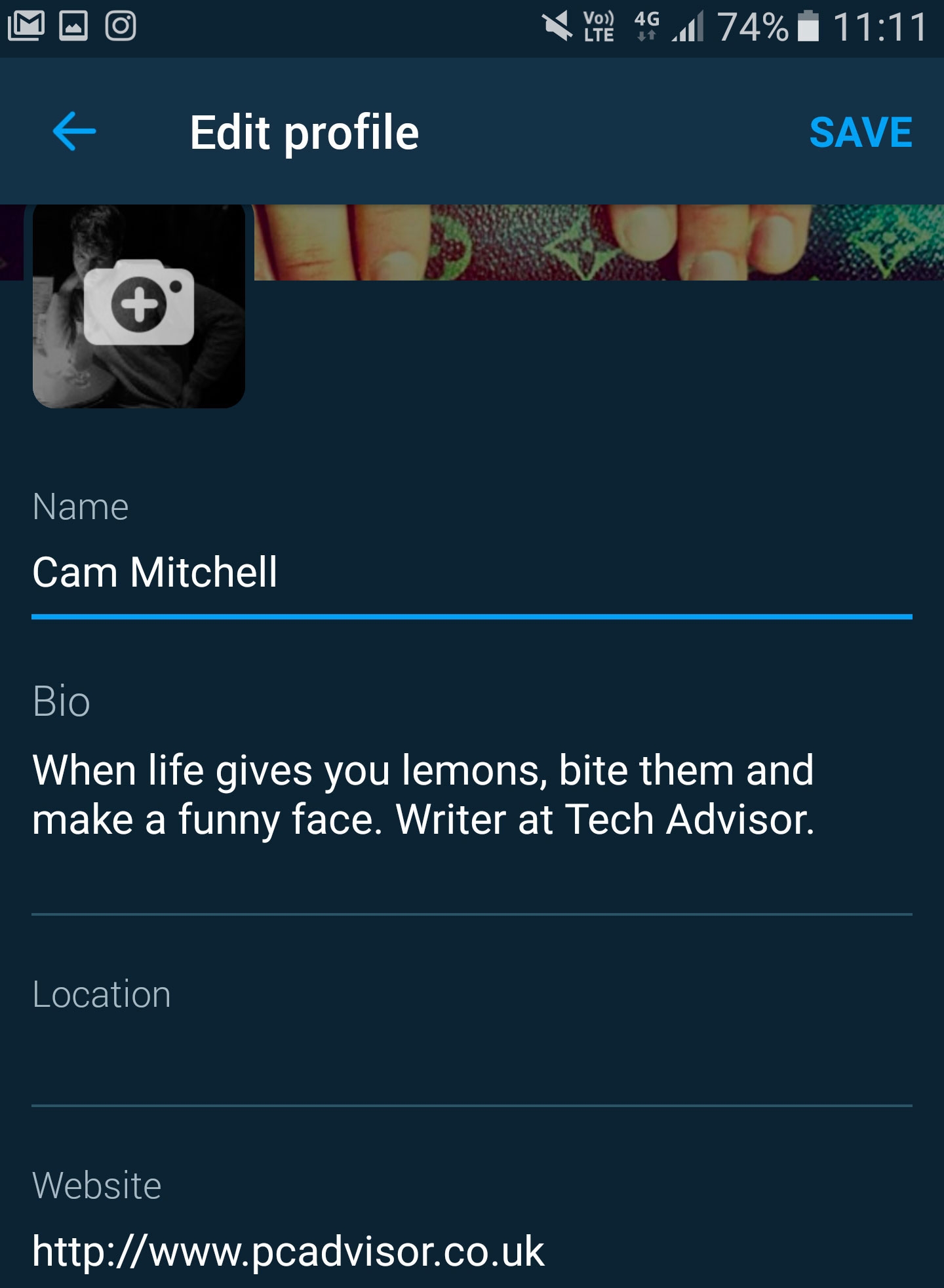Useful to note before we start, your Twitter name is the name which appears on your account, and your username is your Twitter handle, used in mentions. While this might sound like a difficult thing to do, it is actually very easy and we will explain how to do it on both the mobile and desktop variations.
Changing your Twitter name on a mobile device
If you have a smartphone and you have the Twitter application on your phone, unfortunately you can only change the name on your profile, not your username. In order to do that you will need to log in through your mobile web browser. But if you only want to change your name, you can open the Twitter Application on your mobile device. Open the side bar by tapping your picture in the top left of the screen. Once opened then press ‘Profile’.
Once on your profile press ‘Edit profile’. Here you will be able to change the name that appears on your profile to anything you like. Press save once you have chosen your new name and it is as easy as that.
If you want to change your username, you will have to log into Twitter through a mobile browser. Once you are logged in, press your picture in the top left. This will open up the side bar. Once here, press ‘Settings and privacy’. Another list will appear and from here press ‘Username’
The next screen will allow you to choose a new username. Bear in mind that unlike your Profile name, you cannot have the same username as another user, so finding one you like might take some time. Once you’ve chosen, press save and you’re all done.
Changing your Twitter name on a desktop
Just like on mobile devices, changing your name on a desktop is just as easy. Login and navigate to your profile. Here you press ‘Edit profile’ and it will open a box underneath your profile photo where you can input your new Twitter name.
If you are wanting to change your Twitter Username, go to the twitter homepage once logged in. Navigate towards the small profile icon in the top right next to the blue ’Tweet’ button and click it. A drop down menu will appear and from here you want to click ‘Settings and privacy’.
At the very top of the page will be a box where you can change your username. Once changed you can then use your Username as part of the twitter URL to find and share your profile. So there we have it, you can now play around with your profile and select the perfect username as well as profile name to make your Twitter as personal (or not as personal) as you want it to be.