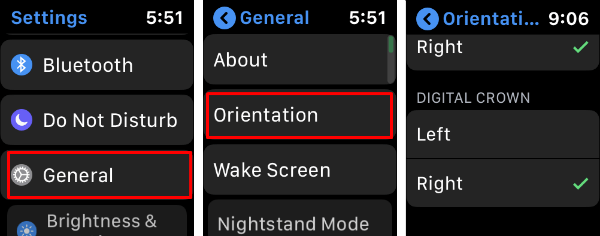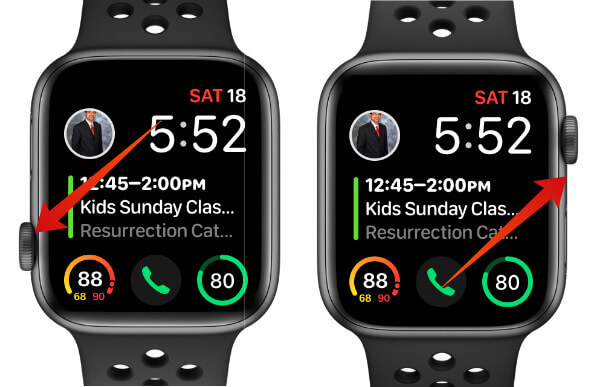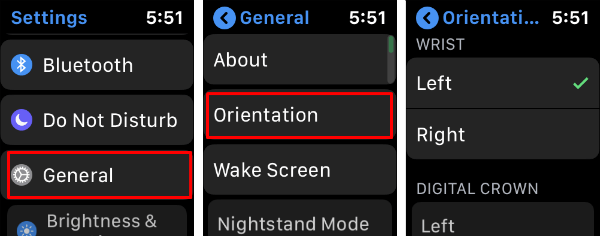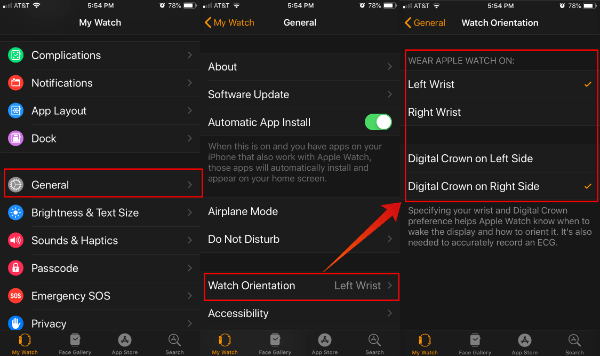Let’s see how to change the Apple Watch Screen Orientation or flip the screen to wear the watch on the right or left hand.
How to Change Apple Watch Screen Orientation
You can change the Apple Watch Digital Crown Orientation from the watch Settings. You don’t need to go to the paired iPhone to do this.
Here you can select the convenient position of Watch’s Digital crown. The Apple Watch Screen will flip when you choose the left or right Digital Crown orientation. The screenshots above displays the screen position of the Apple Watch Screen with Left/Right Digital Crown position.
How to Change Apple Watch Wrist Settings
Do you want to change the default wrist set for Apple Watch to wear on the right hand? You can change the wrist setting from Apple Watch Settings.
Sometimes, you may need to change the Digital Crown’s position when you change the wrist. You can follow the above steps to change the Digital Crown’s position from right to left to match to the Wrist position.
Change Apple Watch Digital Crown Orientation from iPhone
You can change the Apple watch screen orientation right form the iPhone too. See the steps below to change Apple Watch screen orientation from iPhone.
Apple offers the option to change the Digital Crown Orientation in both iPhone and Apple Watch. Even if your iPhone is not with you, you can still flip the Apple Watch Screen right from the Apple Watch Settings. However, the setting from the iPhone is pretty easy to flip the Apple Watch screen and also to change the wrist settings.
Δ