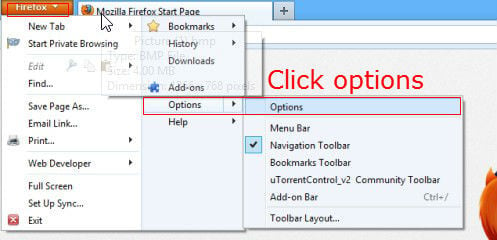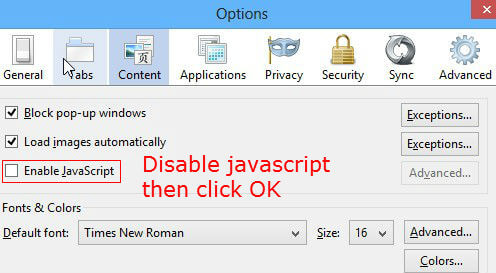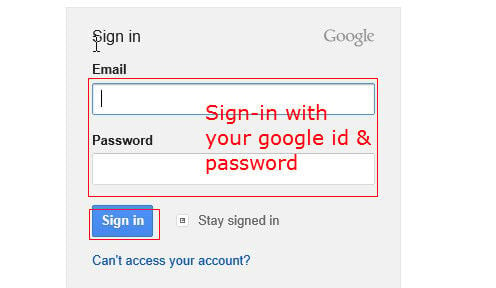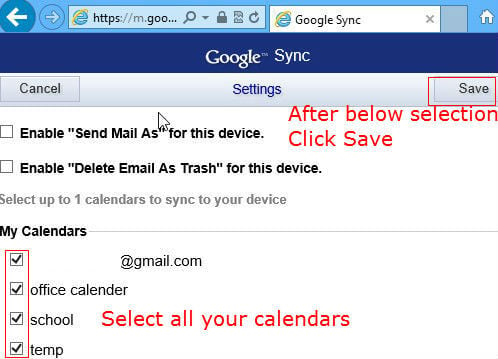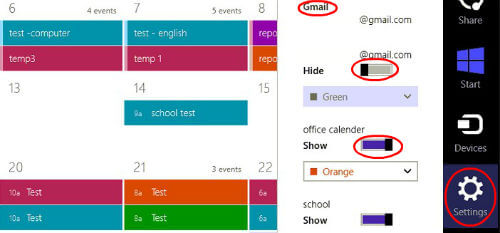Update: Microsoft is re-introducing the mail and calendar support for Google in the newly released Mail and Calendar App for Windows 10 preview. For details, please check here. Google Calendar Support coming in Windows 10. Microsoft removed the Google calendar support using an update from March 26, 2013. Existing users will also may not able to get Google Calendar via Windows 8 calendar app after this update. You can subscribe your Google Calendar to Windows 8 Calendar app in such case. This will help you to add your events to Google Calendar and that can be viewed in Windows 8 Calendar app. Please refer here for Subscribe Google Calendar to Windows 8. You must add Google primary calendar before proceeding further here. If you already did that, please follow the steps in this post or please check How to Add Google Calendar to Windows 8 to add Google primary Calendar. If you didn’t add the primary calendar before you proceed, you would end up with 404 error in Google Calendar Sync link shown below. Now disable JavaScript in your default browser. This is required only for the change of settings. After that, you can enable JavaScript again. If you are not disabling JavaScript, you won’t be able to select the secondary calendars you want to sync from your calendar list. In Firefox, go to options to get the required option.
Now Remove the tick mark on “Enable JavaScript” by clicking on it. After that Click on OK. The same procedure can be followed to enable JavaScript after your calendar settings completed.
Once you add Google Primary calendar and disabled JavaScript, then we need to enable the required secondary calendar from Google Sync, Click here to go to your Google calendar settings and log in with the Google credentials. (Note: You may get 404 error if you haven’t added any Google primary calendar in Windows 8, see the procedure here). Now, you can see that only your main calendar has selected on the opened page. You have to turn on the required calendars you want to sync from this page.
Once you complete this, please come back to your Windows 8 calendar, close the Windows Calendar application to refresh the setting. Reopen Windows 8 calendar and see that your Google secondary calendars are started syncing. If you are not able to see the calendar, move your curser to the right side of the screen from Windows Calendar apps, Click on Settings > Options > then on right side bar, you will be able to see all the Google Calendars that you added. You have the flexibility to hide or show any calendar you want and also to choose the color for each calendar.
Enjoy the power of Google calendar with Windows 8. If yo are a heavy user of multiple Google Calendars, this is the right post for you. If you want to sync Google Secondary Calendar on your iPhone, please read here for the complete workaround. Note: You may have difficulties if you are the one who registered Google Calendar after January 30, 2013, and two-way synchronization may not support for these subscribers with Windows 8. In that case, you can subscribe your Google Calendar to Windows 8 Calendar app. This will help you to add your events to Google Calendar and that can be view at Windows 8 Calendar app. Please refer here for Subscribe Google Calendar to Windows 8.
Δ