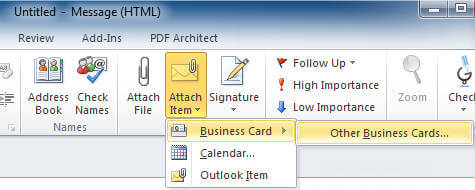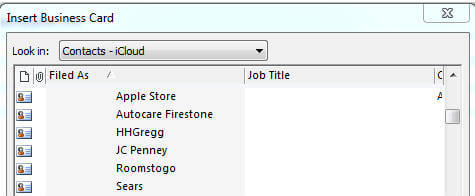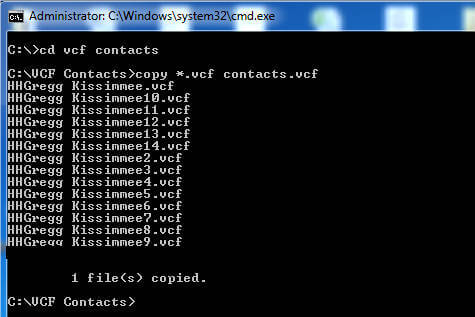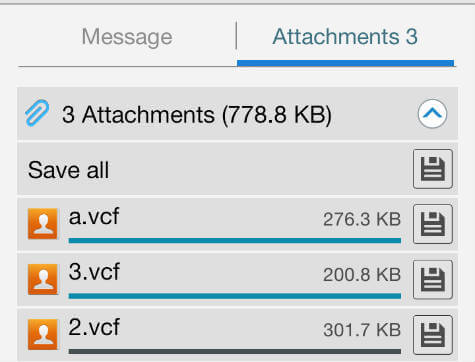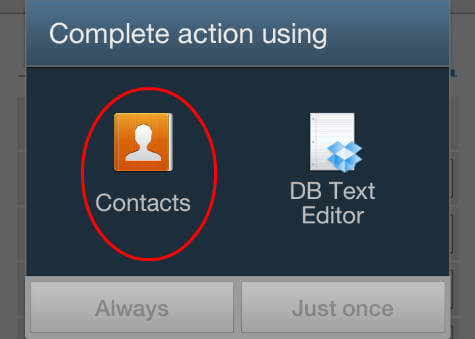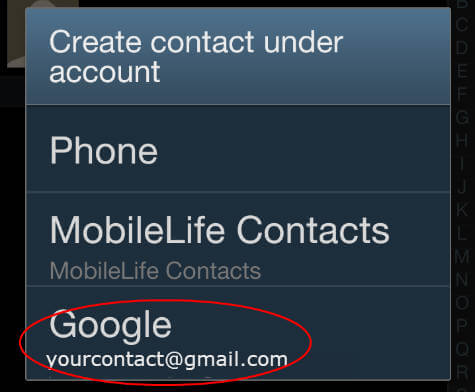This is a simple trick to get all your contacts into individual vcf file from outlook. First step, you have to create a new email page by clicking on new-email. Please click ‘attach item’ icon screen > business card > other business card.
Find and select all business card your want to export in the next window. On the next window you will be able to see all the business cards in the attachment area.
Select All and drag the to a folder outside outlook. Now all cards will be there in the folder. At this point you can copy all these files to a SD Card and insert into android to move all cards.
The alternative method is to combine all these files to one file. On windows Start > Run / Search > CMD, bring the DOS prompt to the directory that you saved the vcf file and type code.
This code will combine all vcf into one file. Now you can email this file attachment to android phone. Once you received your email in android, open the attachment from the email. copy *.vcf contact.vcf
The next screen will be to pick the right application to import the contact list in android.
Select complete action using ‘contacts’. And finally create contact number account under Google or Phone Or any other account per your preference. This screen determines the choice of contact savings to your phone directly or Google Contacts or Any other Configured Contact Account.
Android will take couple of minutes to import all contacts to import to your phone. Please check your contact list after few minutes and contacts will be under the account you selected.
Δ